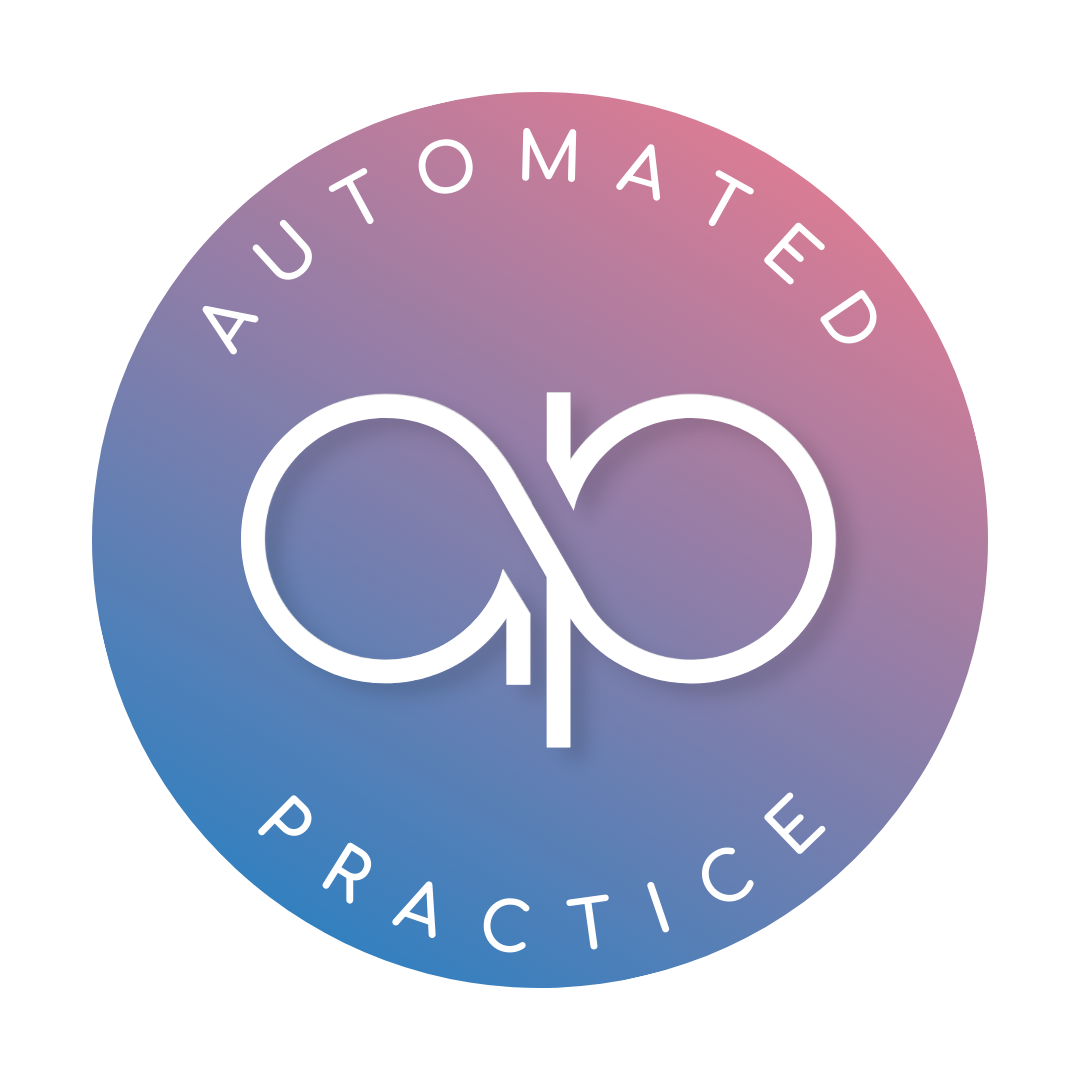What is the Conversations Tab?
The Conversations Tab is a centralized place where you can manage all communications with your leads, this includes text messages, emails, Instagram Direct messages, Facebook Messenger messages, and chat widget leads.
How do I start managing my conversations?
Begin by checking the left-hand column, specifically the "Unread" tab. Use this as a to-do list to ensure all leads are responded to. Once you reply to a lead, you can mark the message as read, starred, or archived.
How do I respond to a message?
To respond, select the message and choose to reply via text message or email. If you need to call the lead, use the phone icon within the platform. When you respond, the message will automatically be marked as read.
How can I mark a message as read or move it to a different area?
There are two ways:
Inside the message, select the white box on the left, then use the actions drop-down menu to choose the desired action.
Use the icons in the top right corner to select the appropriate action.
Best Practices for Communicating with Leads
Respond in The Leads Preferred Communication Method
Always reply using the same form of communication the lead used to contact you. If they texted, text back. If they emailed, email them back. This respects their preferred method and increases your connectivity rate
Proactive Outreach
Use proactive communication to follow up with leads. At a minimum, follow the outreach tasks the system creates and use them as prompts to reach out and engage with your leads effectively.
Timely Responses
Respond to leads as soon as you can when they first come through the pipeline or message you. Quick responses show professionalism and increase the chances of converting the lead into a booking.
Focus on Booking
Your primary goal should be to book the lead. Answer all their questions and overcome objections confidently with the intention of scheduling an appointment. For more best practices here, make sure you are part of our Facebook Group and attending the bi-weekly trainings with our Practice Coaches
Maintain Control of the Communication
Don’t leave it up to the lead to follow up with you. If they indicate they can't talk at the moment, ask for the best time to call them back and make sure to follow through. For example, if a lead says they can't talk now, respond with, "What is the best time to call you back? Perfect, I will call you then." This keeps you in control of the conversation and ensures continued engagement.
Why should I keep the form of communication consistent?
Maintaining the same communication method (text for text, email for email) that the lead used increases connectivity and respects their preferred method of communication.
What should I do if a lead requests not to receive further communication?
Use the Do Not Disturb (DND) section on the right to mark the lead accordingly. If a lead responds with "stop," the system will automatically set the DND status. For other variations like "no thank you," you can manually select the DND mode.
What are the different inbox sections and their uses?
Unread: New messages that require a response.
Recents: Recent conversations.
Starred: Messages you have saved for later or for another team member.
All: All conversations in one place.
How can I search for specific messages or keywords?
Use the search bar at the top of the conversations section. Type in keywords related to the conversation or message you are looking for. Remember to clear the keyword afterward to keep the search results current.
What happens when I click on the contact circle?
Clicking on the contact circle takes you to the contact view, which is covered in another video.
Why is it important to keep the Unread tab clean and organized?
Keeping the Unread tab organized ensures you have a clear view of which leads still need a response and helps maintain an efficient workflow.
By following these tips and best practices, you can effectively manage your communications and ensure timely responses to all leads.